Order Files
The Send tool clears each order file when the Awaiting reply state is reached. When you open such an order file afterwards it is empty ready for you to load your next order. This feature makes it difficult to accidentally duplicate an order. It also avoids filling up the Series 3 Internal Disk with old order files which would have to be deleted sometime. The View reply tool lets you look at the previous order, with its outcome.
This simple scheme will be entirely adequate for users routinely placing orders on a single wholesaler for delivery to a single address. Nevertheless the Series 3 provides a comprehensive filing system which is available to those whose needs are more elaborate. For a description of this filing system (essentially the same as is found on a Personal Computer) please see the Psion Series 3 User Guide Chapter 12 Files and disks.
The Order program identifies the examples shown in this guide by the name Order; the Series 3 filing system stores Order on the Internal Disk in directory \EOE as up to two files ORDER.EOE and ORDER.BAK. This selection was determined by default when you started the Order program. The identifier for the current order file is always shown in the Status Window.
You can make a new order file with the New tool under the File menu: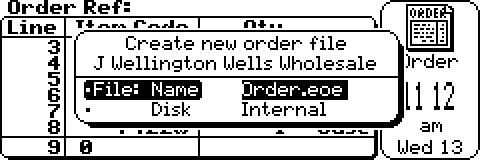
Overtype the suggested name (which is unsuitable as it is name of the Host order, i.e. the one current when the tool was picked) with any name up to eight characters long. The .EOE suffix will be assumed if you leave it out. If you wish, you may include a pathname specifying another directory (which will be created if it does not already exist), otherwise the new file will be placed in the same directory as the host. When you close the dialog box (by pressing Enter) the new file replaces the host as the current order file. The new file is initially empty of lines, however (as the inclusion of the host wholesaler's name in the above dialog box is intended to suggest) it will inherit all Access and Format data from the host.
When you have a number of order files on your Series 3 you may use the Open tool under the File menu to select the one you wish to work with: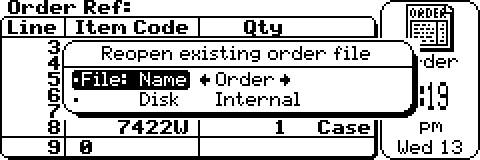
Use the arrow keys to rotate the selection through other available orders (within the current directory), or press Tab to reveal all files. When you close the dialog box (by pressing Enter) the selected order file replaces the host as the current order file.
For clarification, the Open and View reply tools are identical except that Open selects files using the filter *.EOE whilst View reply uses the filter *.BAK. In either case the Order program determines whether you have selected an un-sent order or a reply from the content of the file, not from its name.
Another way to choose the current order file is from the System button's screen. This screen lists under the Order icon all files matching the specification \EOE\*.EOE on any accessible disk. The current order file, if any, is shown in bold text. Use the arrow keys to move the highlight onto the order file you wish to make current and press Enter. This will start the Order program if it was not already running. If it was already running and can switch files it is restored onto the screen after doing so; otherwise the request is rejected with a “busy” message.
Pressing Shift+Enter instead of Enter lets you open another order file without closing any already open; Shift+Order button then moves from one order file to the next, or Psion+Shift+Order button moves to the previous. See Psion's User Guide Chapter 10 Opening more than one file.
Another way to make a new order file is with the New file tool under the System button's File menu. In this instance there is no Host order from which the new file may inherit Access and Format data.
Access to Wholesaler
The information the Send tool needs to communicate with a wholesaler is held within each order file separately. The Access tool under the Edit menu lets you define this information for the current order file: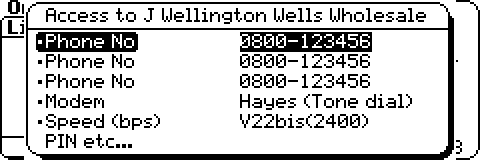
- All three Phone No fields should dial a number normally automatically answered by a modem (please duplicate one of the numbers if the wholesaler has less than three such numbers). Enter a comma to insert a pause during dialing. A dash rather than a space has been used above as punctuation because when the Series 3 generates DTMF tones it pauses at any space.
- In the Modem field choose from Hayes (Tone dial), Hayes (Pulse dial), Manual or VX-543. Most automatic modems claim (or may be configured) to be compatible to Hayes; tone dial is quicker than pulse dial but does not work on older exchanges. If the modem has non-volatile memory which requires configuration, you can use Psion's 3 Link Comms application's Terminal Screen to do this.
- In the Speed(bps) field, choose from V21(300), V22(1200) or V22bis(2400). The first is slowest but should always work. Consult your modem manual to see if it supports a higher speed.
Close the dialog box by pressing Enter. If the highlight was in the PIN etc... field the program moves on to another dialog box: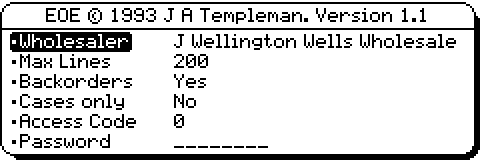
- In the Wholesaler field, type the wholesaler's name. If multiple order files may be sent to this wholesaler in one transmission, the name must exactly match (up to the shorter of the two) that of the Host order file if the Access Code and Password from this order are not to be replaced during transmission by the Access Code and Password from the Host order file.
- The Max lines field cannot exceed 254. The order program stops you from exceeding the specified number of lines. The correct value is dependent upon the wholesaler's software.
- Setting the Backorders field to No disables the Order program's To follow features when working with this file.
- Setting the Cases only field to Yes forces all order quantities within this file to be flagged as Cases.
- The Access Code is a number allocated by the wholesaler identifying the invoice and delivery addresses for orders sent from this file. It is not your Account Number.
- The Password is a five character sequence allocated by the wholesaler. This must be entered (but is never displayed).
- Press Enter to complete the Access dialog.